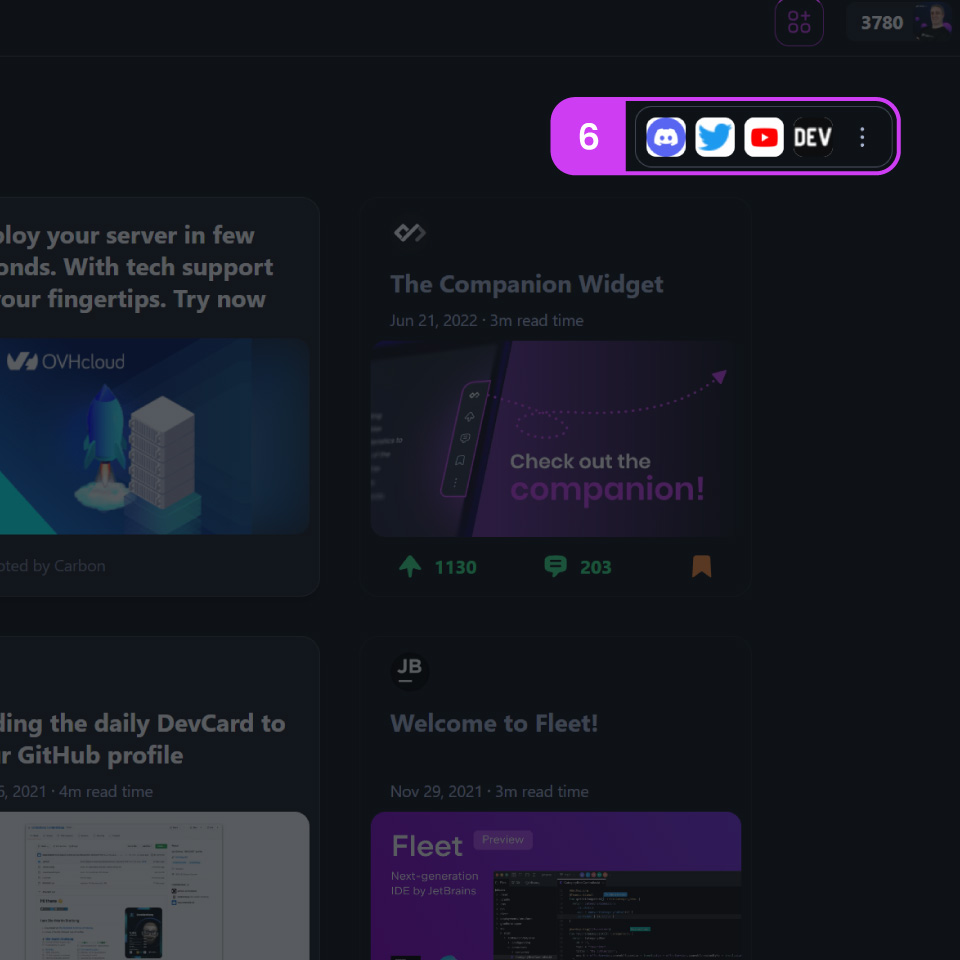Browser Extension Installation
The daily.dev browser extension transforms your new tab into a personalized developer news hub, helping you build a consistent reading habit. The extension also includes the companion widget for seamless access to daily.dev while browsing.
You can pause the new tab behavior anytime you need to focus without distractions.
Supported Browsers
Install the daily.dev extension on these browsers:
Note about Firefox Availability:
We’ve had to temporarily remove the Firefox extension from the store due to the Mozilla review team’s decision to enforce certain terms. These terms include changes that are partially non-feasible and not reasonable for any app developer to implement, affecting our ability to operate and monetize the app. As a result, Mozilla reverted our extension to an outdated version, making it unusable. We are actively working to find a resolution and appreciate your understanding and patience.
Installation Steps
- Click the extension link for your browser above
- Add the extension to your browser
- Open a new tab - daily.dev will now be your homepage
Alternative Browsers
For Safari, Firefox, Brave, Opera, Vivaldi, and other browsers, use our Progressive Web App (PWA) which provides the same core functionality as the extension.
Troubleshooting Common Issues
How to Restore Chrome's Bookmarks Bar��
To bring back your bookmarks bar in Google Chrome, you can follow these two methods:
Using Keyboard Shortcuts
- Windows users: Press CTRL + SHIFT + B
- Mac users: Press CMD⌘ + SHIFT⇧ + B
Using Chrome's Settings Menu
- Click on the three dots (⠇) on the top right corner of your Google Chrome browser.
- Go to Bookmarks > Show Bookmarks Bar.
Adding Custom Shortcuts to daily.dev
If you are using the daily.dev extension, you can add custom shortcuts to easily access your frequently used sites.
-
Click on the "Add Shortcuts" button (1), located towards the top right of your feed.
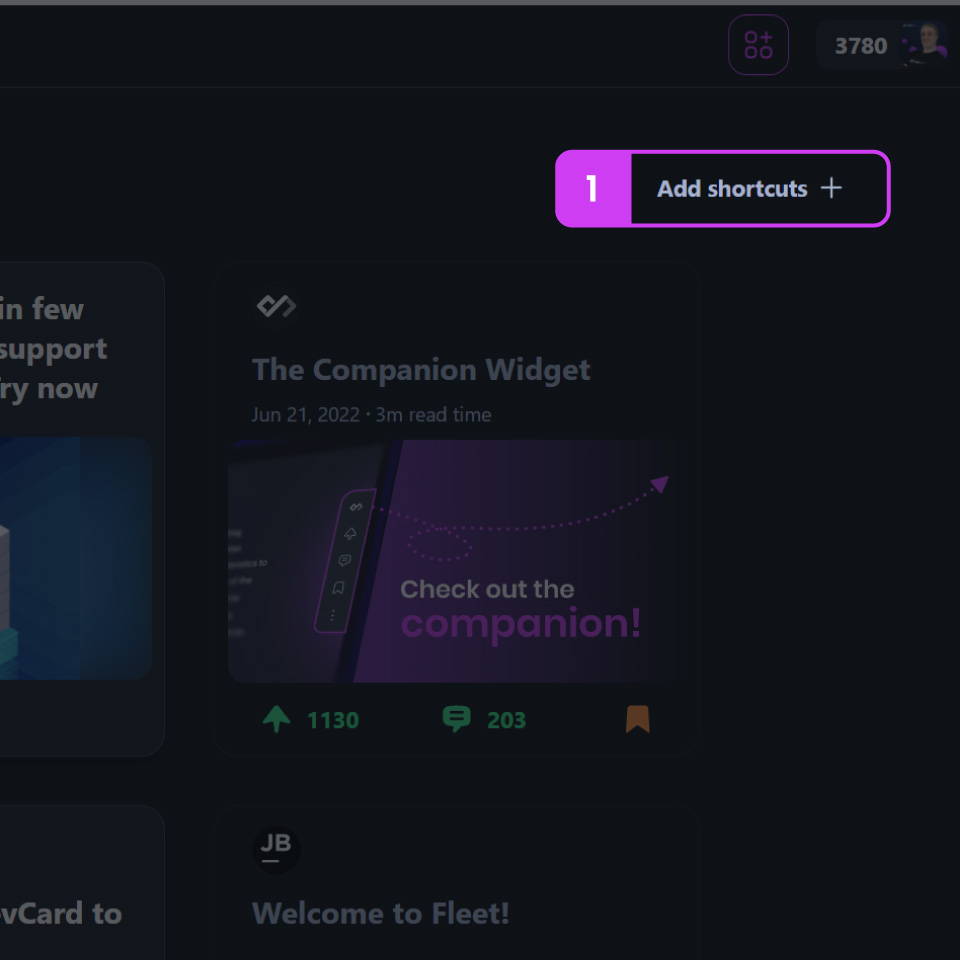
-
A modal will appear with the following options:
- My Shortcuts (2)
- Most Visited Sites (3)
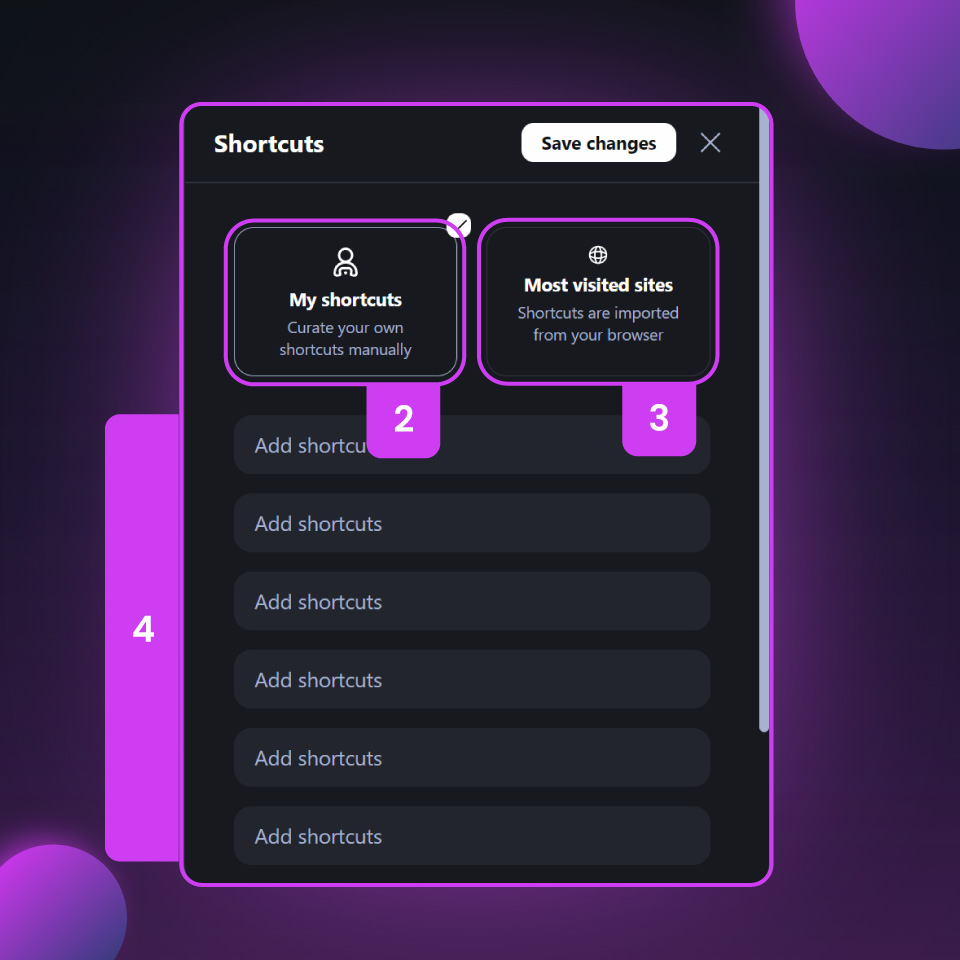
By default, "My Shortcuts" will be shown.
-
To configure your own shortcuts, simply add the full URL of each site into the list below (4) and save your changes.
Importing Shortcuts from Chrome to daily.dev
You can easily import your most visited sites from Google Chrome to save time creating shortcuts manually. Here's how:
-
Click on "Most Visited Sites" (3 above).
-
A modal will appear, informing you that we need additional permissions. Click "Next" (5) to continue.
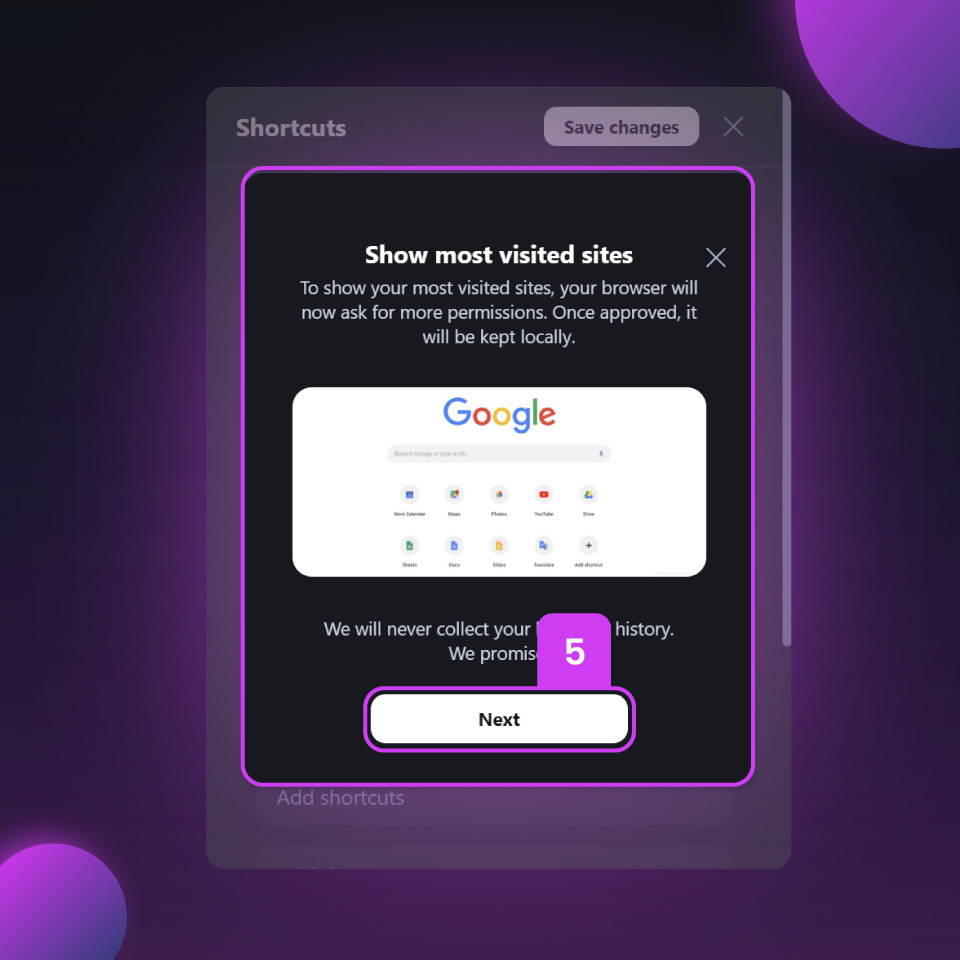
-
Grant the necessary permissions when prompted.
-
The list of shortcuts will be automatically populated with your most visited sites.
-
Save and close the modal to see your selected shortcuts in place of the "Add Shortcuts" button (6).
-
You can always modify your shortcuts by clicking on the three dots (⠇) at any time.