Blocking Content & Reporting
Customize your daily.dev experience by blocking unwanted tags and sources, or report content that violates community guidelines. Create a feed that matches your exact interests.
Watch this overview video to see blocking in action:
How Blocking Works
✨ Tag blocking - Remove all posts containing specific technology tags or topics
✨ Source blocking - Hide all content from specific websites, blogs, or publications
✨ My Feed only - Blocking affects your personalized feed but not Popular, Most Upvoted, or Best Discussions
Blocking works best with a configured personal feed to ensure maximum customization control.
Quick Blocking from Feed
Block content directly from any post using the more options menu (⋮):
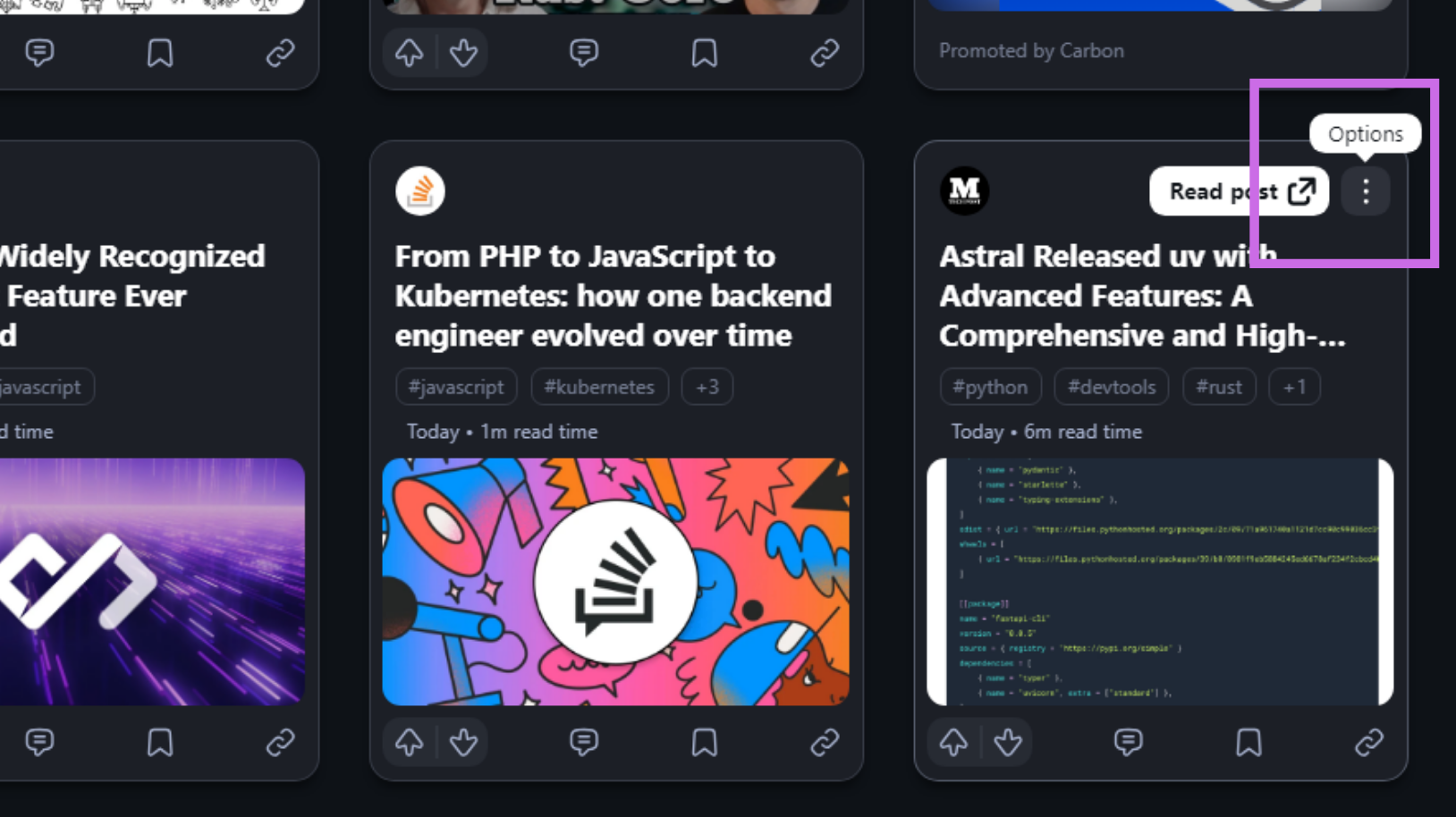
Block tag: "Not interested in (tag_name)"
Block source: "Don't show posts from (source_name)"
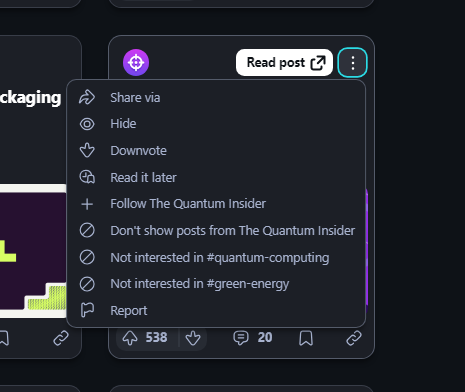
Blocked content disappears immediately with a confirmation toast. Click Undo in the notification to reverse the action.
Need to block specific content not currently in your feed? Use Search to find and block it.
Managing Blocked Items
Unblock content through Feed Settings > Blocked Items:
- Access the blocked items list
- Click the unblock icon next to any item
- Content reappears in your feed instantly
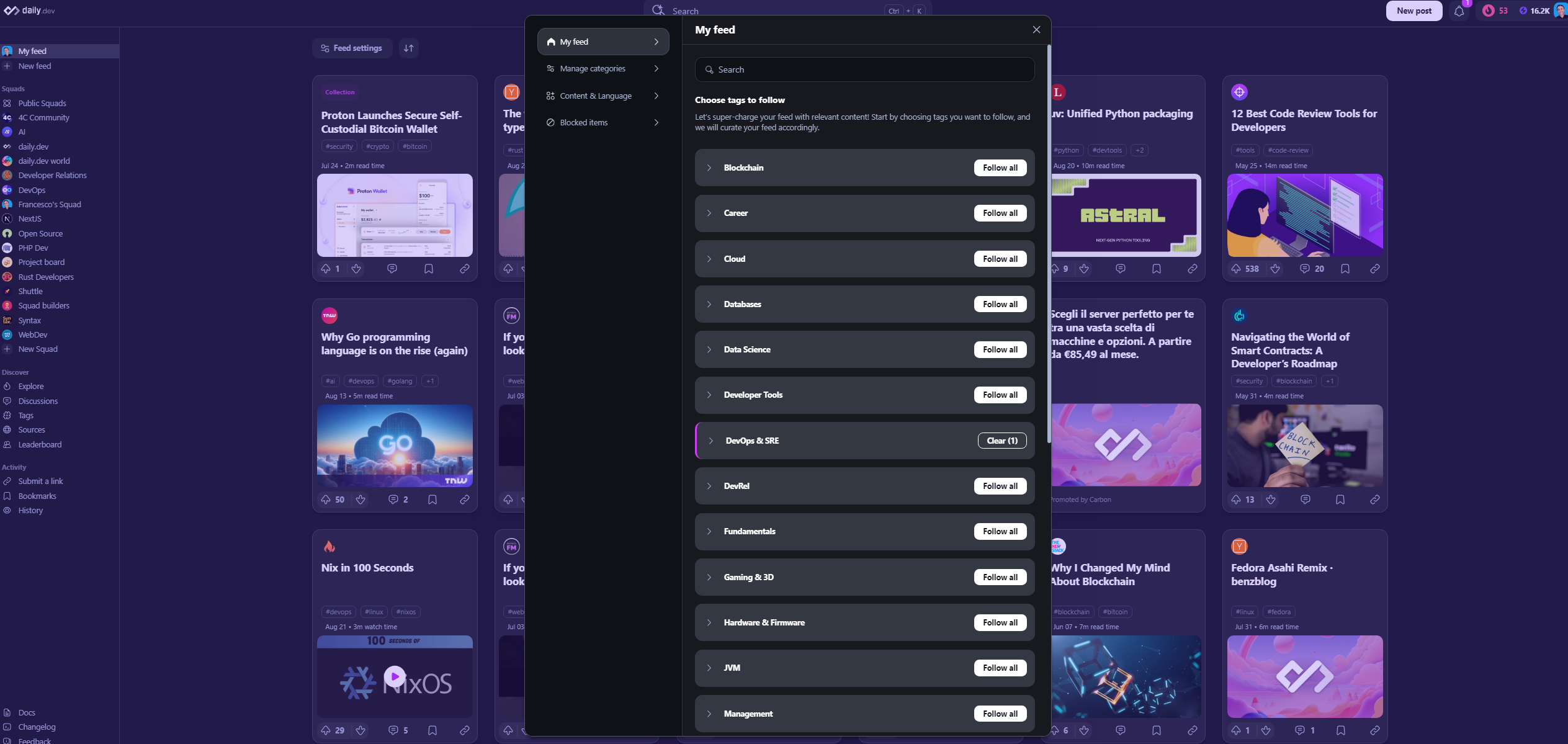
Advanced Information About How Blocking Works
Blocking Tags
Tags can have the following states:
- Following / Not following
- Blocked
| Tag A (State) | Tag B (State) | Will you see the post? |
|---|---|---|
| Following | Following | ✅ Yes |
| Following | Not following | ✅ Yes |
| Not following | Not following | ❌ No |
| Not following | Blocked | ❌ No |
| Following | Blocked | ❌ No |
Blocking Sources
A source can have the following states:
- Following (default for all sources)
- Blocked
| Source (State) | Will you see the post? |
|---|---|
| Following | ✅ Yes |
| Blocked | ❌ No |
Reporting Posts
If you encounter a post that violates the community guidelines, you can report it. Click on the more options button (⋮) on the post card and select "Report" to notify the daily.dev team.
Once you click on "Report," you’ll be asked to confirm your action and select the reason for reporting the post. The daily.dev team will review the report and take appropriate action.