Slack Integration for Squads
Bridge your team communication and developer content discovery by connecting daily.dev Squads with your Slack workspace for seamless information flow.
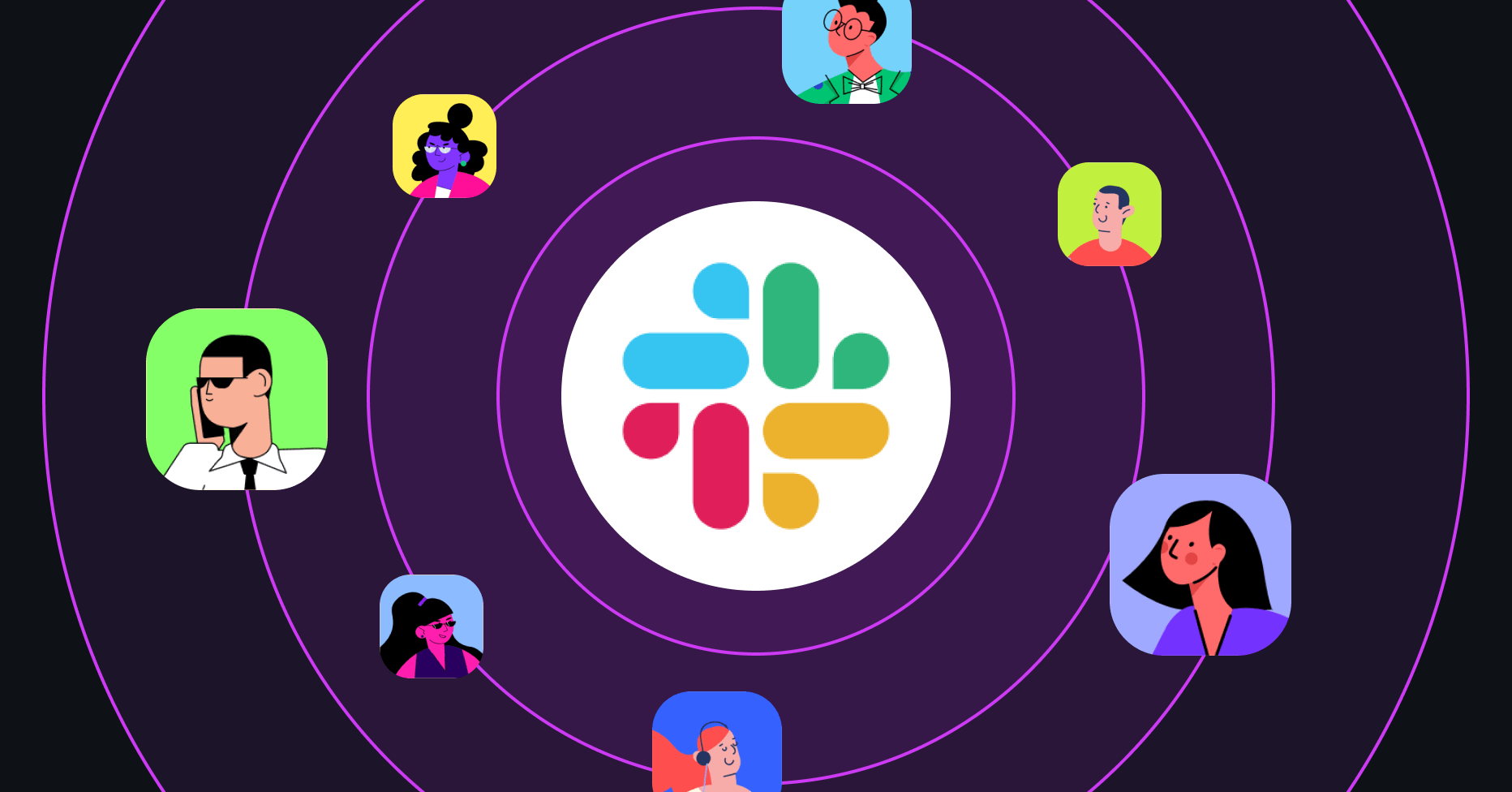
Key Features
- Automated Squad creation - Pre-populate Squad details from Slack workspace
- Real-time notifications - Instant alerts for new posts and community activity
- Channel-specific routing - Direct notifications to relevant team channels
- Private channel support - Connect even private team discussions
- Zero-context switching - Stay informed without leaving Slack
- Team productivity boost - Centralize communication and content discovery
Integration Benefits
Streamlined Workflow
Seamless Squad Creation Skip manual setup by leveraging existing Slack workspace information:
- Automatic name population from Slack workspace details
- Description pre-fill based on channel purpose and team information
- Profile image sync using workspace branding and visual identity
- Member discovery through existing team connections
Enhanced Team Communication
- Unified information hub combining Slack discussions with daily.dev content
- Reduced platform switching keeping teams focused and productive
- Context preservation maintaining conversation flow across platforms
- Team alignment ensuring everyone stays informed about relevant content
Real-Time Connectivity
Instant Notification System
- New post alerts delivered immediately to designated Slack channels
- Community activity updates for engagement tracking and response
- Content discovery surfacing relevant discussions and resources
- Team collaboration facilitating quick response to important developments
Setup and Configuration
New Squad Creation with Slack
Streamlined Squad Creation Process
- Select Slack integration during the Squad creation workflow
- Authorize workspace access - Grant daily.dev permission to read workspace information
- Auto-populate Squad details - Review pre-filled name, description, and branding
- Customize as needed - Make any necessary adjustments to the auto-generated content
- Launch your Squad - Begin engaging with your community immediately
Time-saving advantage: Slack integration can reduce Squad setup time by 80% while ensuring consistency with your existing team branding.
Connecting Existing Squads
Retrofit Integration Process
- Navigate to Squad settings - Open your existing Squad's configuration panel
- Locate integration options - Find the "Connect to Slack" button in settings
- Authorize workspace access - Allow daily.dev to connect to your Slack environment
- Select target channel - Choose which Slack channel should receive notifications
- Confirm integration - Start receiving real-time updates about Squad activity
Private Channel Integration
Enhanced Security Setup
Private channels require additional configuration for secure access:
Step 1: Manual Bot Addition
/invite @daily.dev
- Open your private Slack channel
- Type the command above to add the daily.dev bot
- Confirm bot addition with appropriate team permissions
Step 2: Refresh and Connect
- Return to daily.dev and refresh the Squad settings page
- The private channel should now appear in the channel selection dropdown
- Complete the connection by selecting your private channel
Step 3: Verification
- Test the integration by publishing a new post in your Squad
- Verify that notifications appear correctly in your private Slack channel
- Adjust notification settings as needed for team preferences
Private channel benefits: Keep sensitive team discussions secure while still benefiting from automated content discovery and Squad activity updates.
Notification Management
Customizing Your Slack Experience
Notification Content Your Slack notifications include comprehensive post information:
- Post title and summary for quick context understanding
- Author information to identify content creators
- Squad context showing which community shared the content
- Direct links to view full content on daily.dev
- Engagement metrics to gauge community interest
Slack Settings Integration
- Channel-specific preferences - Different notification styles per channel
- Do not disturb compatibility with Slack's focus time features
- Threading options - Keep Squad notifications organized within threads
- Mention controls - Configure when notifications trigger @channel or @here alerts
Team productivity: Configure notifications to arrive during active team hours to maximize engagement while respecting focus time.
Advanced Configuration
Multi-Squad Management
Workspace Organization
- Connect multiple Squads to the same Slack workspace with different channel routing
- Team-specific channels - Route different Squad types to appropriate team channels
- Cross-functional integration - Share relevant content across multiple team channels
- Permission management - Control which team members can configure integrations
Scalable Notification Strategy
- High-priority channels for critical technology updates and announcements
- General channels for broader community content and discussions
- Project-specific channels for Squads related to current team initiatives
Troubleshooting and Support
Common Integration Issues
Permission Problems
- Verify admin access in both Slack workspace and daily.dev Squad settings
- Check workspace permissions for bot installation and channel access
- Confirm authorization hasn't expired or been revoked
- Review security settings that might block third-party integrations
Channel Selection Issues
- Refresh the page if private channels don't appear in the dropdown
- Re-authorize access if channel lists seem incomplete
- Verify bot presence in private channels before attempting connection
- Check workspace limits on bot integrations and connections
Notification Delivery
- Test with a new post to verify integration functionality
- Check Slack notification settings that might suppress daily.dev alerts
- Review channel muting that could hide incoming notifications
- Verify workspace connectivity and any corporate firewall restrictions
Integration Management
Maintenance and Updates
- Regular authorization refresh to maintain secure connections
- Channel reorganization as teams and projects evolve
- Permission audits to ensure appropriate access levels
- Usage monitoring to optimize notification frequency and relevance
Frequently Asked Questions
Q: Can I connect multiple Squads to the same Slack workspace?
A: Yes, each Squad can be individually connected to different channels within the same workspace, allowing for organized, team-specific content routing.
Q: What specific notification types will I receive?
A: Notifications include new posts published in connected Squads, with full post details, author information, and direct links to engage with the content.
Q: How do I modify or remove the integration?
A: Access your Squad settings and use the "Remove integration" button to disconnect, or modify channel settings to adjust notification routing.
Q: Can I integrate with enterprise Slack workspaces?
A: Yes, daily.dev Slack integration works with both standard and enterprise Slack workspaces, following standard OAuth authorization protocols.
Q: Are there any workspace limits on integrations?
A: Integration limits depend on your Slack workspace plan. Contact your Slack admin or support@daily.dev if you encounter restrictions.
Transform your team's developer content discovery and discussion workflow by seamlessly connecting daily.dev Squads with Slack, creating a unified environment for learning, collaboration, and staying current with technology trends.